#4651613 - 04/07/10 01:41 PM
 Re: Photoshop Tutorial: Understanding Layer Masks
[Re: 2000SiRacer]
Re: Photoshop Tutorial: Understanding Layer Masks
[Re: 2000SiRacer]
|
BobBarker
BobBarker
Unregistered
|
wow, sweet....when I get some quiet enough time, I'm going to sit and read through that and understand it.
Thanks, Eric
|
|
Top
|
|
|
|
#4652667 - 04/07/10 07:18 PM
 Re: Photoshop Tutorial: Understanding Layer Masks
[Re: jsmonet]
Re: Photoshop Tutorial: Understanding Layer Masks
[Re: jsmonet]
|
Lafora

Post Master Sr
Registered: 12/16/01
Posts: 4623
|
Think of it this way.
A layer is a change you want to do (outside of the "j" shortcut -- the healing tool, and anything you need to manipulate the actual pixel, ie the free transform tool, or liquify)
A mask is the actual amount of change you want. White would be to accept the entire amount, black would be to revert it "normal" and any shade in between is a % of the change.
Let's say you want to clone something out, you'd open a new layer and then proceed to clone the part you wanted cloned out. Why open a new layer? Because you're not affecting the base layer (your actual picture). After you clone it out, gaussian blur the layer so it evens out iin tonality. You can take it a step further after by merging all visible layers (ctrl alt shift e) and then use the patch tool to even out the blending even more.
Christ I can write pages and pages on this shit lol, but I'll stop it here for now.
|
|
Top
|
|
|
|
#4653677 - 04/08/10 09:35 AM
 Re: Photoshop Tutorial: Understanding Layer Masks
[Re: 2000SiRacer]
Re: Photoshop Tutorial: Understanding Layer Masks
[Re: 2000SiRacer]
|
scootergeek

Post Master Supreme

Registered: 07/24/00
Posts: 46248
Loc: East of St. Louis
|
and even in those cases I would create a duplicate layer to work on, just so you always have your untouched base layer to fall back on.
Now you're losing me. I get it for stitching multiple images together or for times when you're making a ton of changes, and some of them may look like shit in the end. But for a little cloning or what have you, why worry about having an "untouched base layer" when you've always got an untouched RAW file to refer back to?
curiously,
scott
_________________________
Still pissy after all these years...
|
|
Top
|
|
|
|
#4653741 - 04/08/10 09:54 AM
 Re: Photoshop Tutorial: Understanding Layer Masks
[Re: scootergeek]
Re: Photoshop Tutorial: Understanding Layer Masks
[Re: scootergeek]
|
2000SiRacer

Post Master Supreme

Registered: 04/19/02
Posts: 42801
Loc: Colorado
|
and even in those cases I would create a duplicate layer to work on, just so you always have your untouched base layer to fall back on. Now you're losing me. I get it for stitching multiple images together or for times when you're making a ton of changes, and some of them may look like shit in the end. But for a little cloning or what have you, why worry about having an "untouched base layer" when you've always got an untouched RAW file to refer back to? curiously, scott
First, creating a panoramic in LR2/CS4 is as easy as pie and fully automated. The only real work on your end is making sure you take good photos for stitching (ie level, plenty of overlap, etc). The actual stitching process is just selecting the proper photos in LR2 and selecting Merge to Panorama. This automatically exports the photos to CS4 and merges them all together leaving you with your rough pano.
Regarding the untouched base layer; for me it's more a question of 'why not?'. It takes a second to duplicate your base and then you always have this insurance policy to go back on. Let's say you're cloning out all kinds of blemishes and when you're finished you see one that doesn't look quite right. Takes two seconds to make it disappear via layer mask and then you get a second shot at it. You may never need it, but it doesn't cost you anything and it could save your ass.
Yes, you always have the untouched RAW file to refer back to but maybe you've made a host of adjustments. You'd be forced to start over from scratch.
Additionally, if I'm doing a lot of retouching I like to be able to turn off the 'retouched layer' and quickly see the before and after as compared to the original.
EDIT: A duplicate layer also lets you combine things like dodge and burn with different blending modes...an area of PS I'm just beginning to explore. It's definitely a game changer though 
Edited by 2000SiRacer (04/08/10 12:46 PM)
_________________________
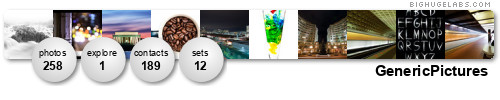
|
|
Top
|
|
|
|
#4656509 - 04/08/10 10:56 PM
 Re: Photoshop Tutorial: Understanding Layer Masks
[Re: scootergeek]
Re: Photoshop Tutorial: Understanding Layer Masks
[Re: scootergeek]
|
scootergeek

Post Master Supreme

Registered: 07/24/00
Posts: 46248
Loc: East of St. Louis
|
|
|
Top
|
|
|
|
#4656521 - 04/08/10 11:03 PM
 Re: Photoshop Tutorial: Understanding Layer Masks
[Re: scootergeek]
Re: Photoshop Tutorial: Understanding Layer Masks
[Re: scootergeek]
|
Lafora

Post Master Sr
Registered: 12/16/01
Posts: 4623
|
lol, for that one i woudln't even bother with a mask.
lasso, ctrl j, ctrl t and give 'er 
the problem with a mask in this situation is, now you see a halo around the plane.
|
|
Top
|
|
|
|
Moderator: jsmonet, x, 2000SiRacer, The Mad Paki
|
|